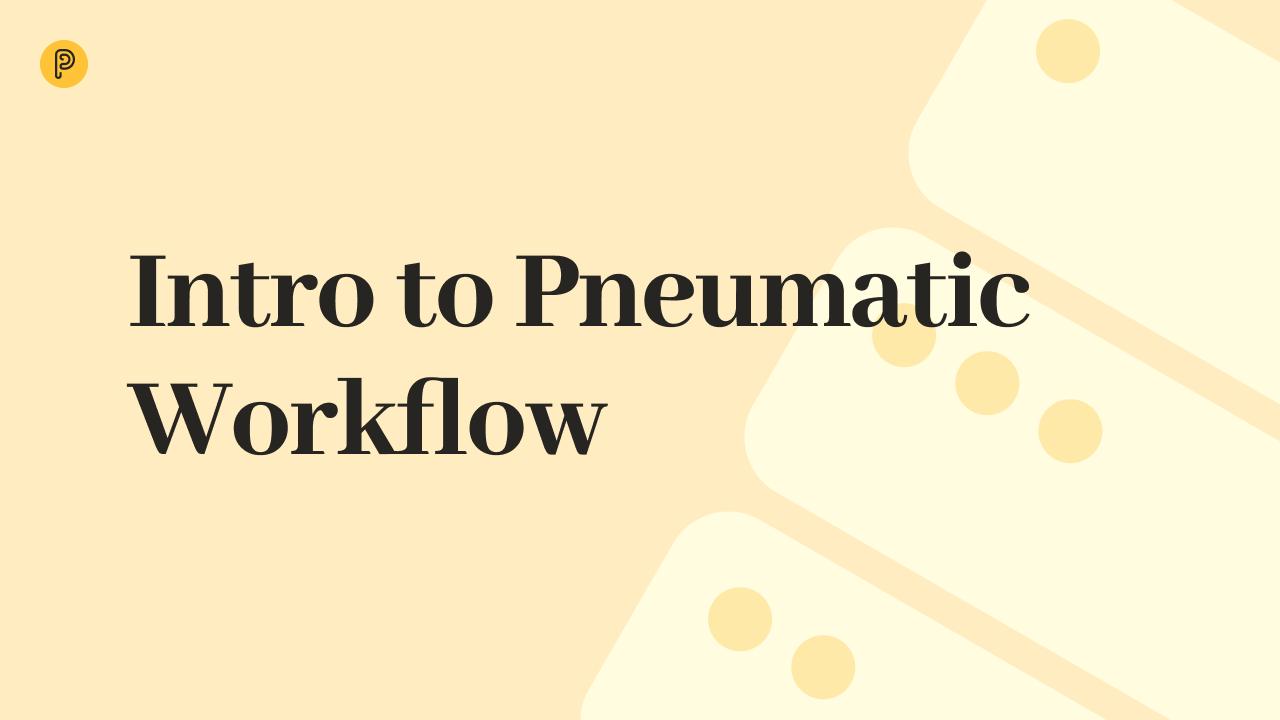 1-minute watch
1-minute watch
Intro to Pneumatic Workflow
Workflow management shines when it comes to maximizing team velocity so Pneumatic is first and foremost a system designed for teams.
Learn how to work with workflows: how to filter them, what to do with them, filter workflows by template and stage, view them, choose one, return it to a previous stage, make a clone, show how to run a shared workflow.
Key points covered in the video: